
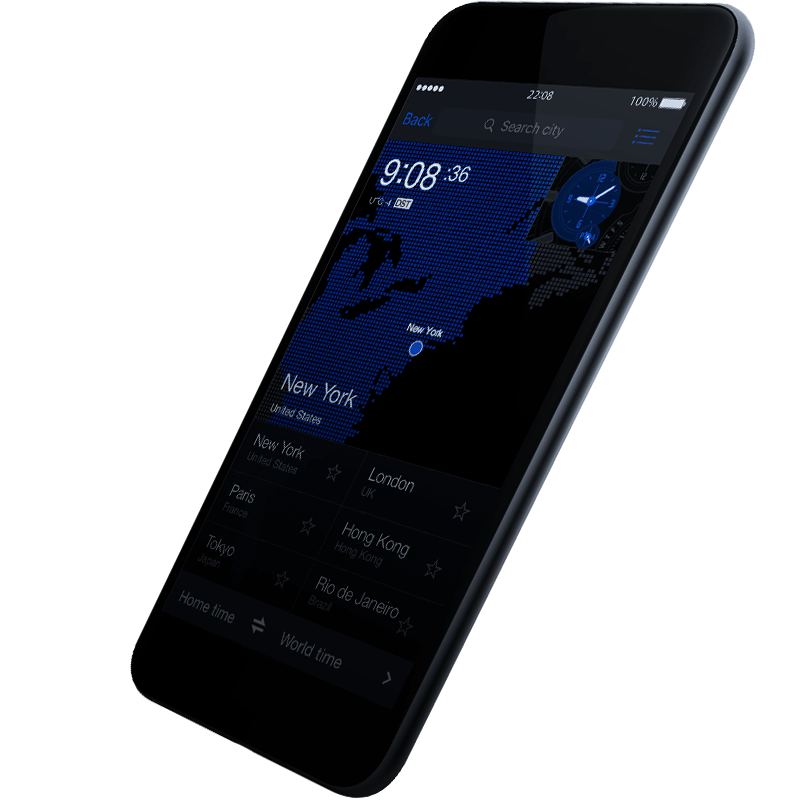
Application
Auto Time Correction Settings
(Smartphone)
- * Depending on your phone model or its operating system, required operations may be different from those shown here. For information about the actual operations you need to perform refer to your phone's user documentation.
iPhone
Open Settings. ⇒ Select General.⇒ Select Date & Time. ⇒ Confirm that Set Automatically is enabled.
- * The above procedure is based on iPhone5s. Screen contents may be different depending on your terminal and its operating system.
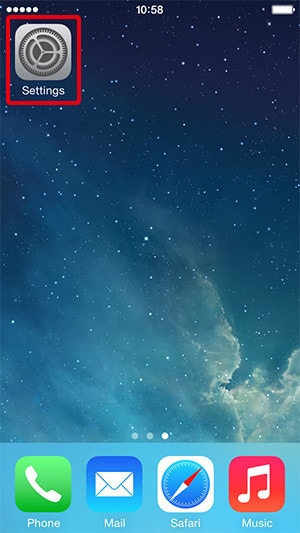 Open Settings.
Open Settings.
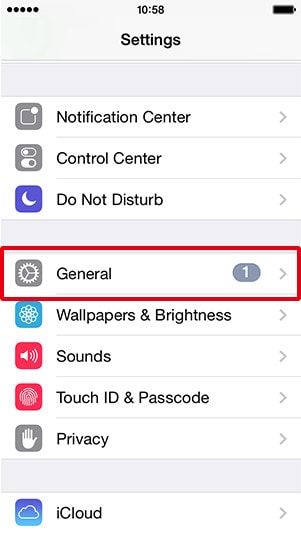 Select General.
Select General.
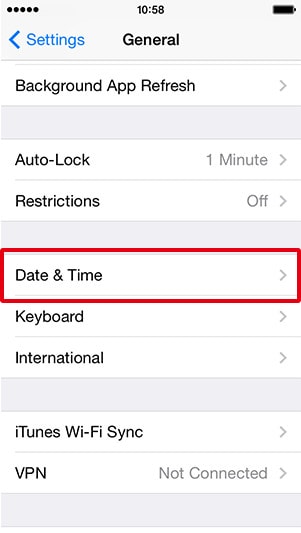 Select Date & Time.
Select Date & Time.
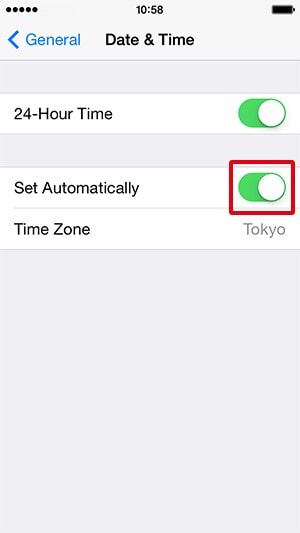 Confirm that Set Automatically is enabled.
Confirm that Set Automatically is enabled.
Android
Expand the status bar. ⇒ Open Settings. ⇒ Under Other, select Date and time. ⇒ Confirm that the checkboxes of both Automatic date & time and Automatic time zone are selected.
- * The above procedure is based on the Galaxy S4. Screen contents may be different depending on your terminal and its operating system.
- * As of September 2014, CASIO investigation.As a solar analog watch category.
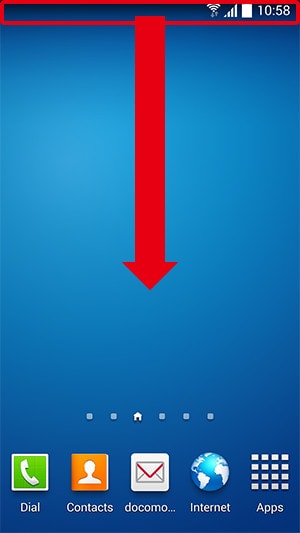 Expand the status bar.
Expand the status bar.
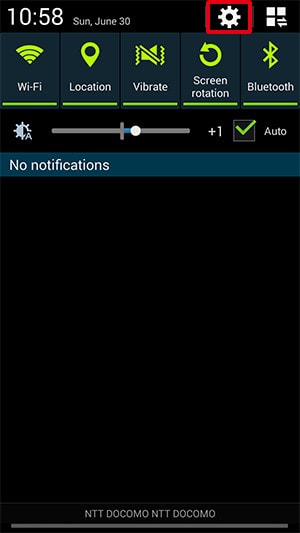 Open Settings.
Open Settings.
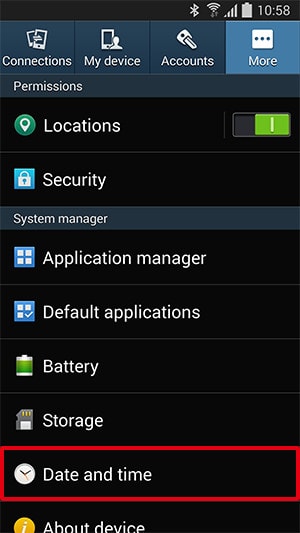 Under Other, select Date and time.
Under Other, select Date and time.
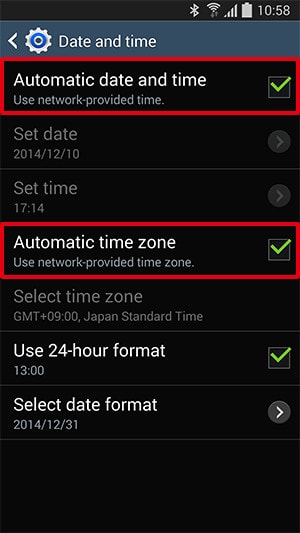 Confirm that the checkboxes of both Automatic date & time and Automatic time zone are selected.
Confirm that the checkboxes of both Automatic date & time and Automatic time zone are selected.
If the time setting on your smartphone does not adjust to your current location's time even if auto date and time adjustment is selected, try the steps below.
- Connect the smartphone to your local service provider's network and then wait a while until reception stabilizes.
- If the local time is not reflected on your phone after waiting some time, turn turning your phone off and then back on again.
- * If the above steps do not resolve the problem, configure your phones time zone setting manually.
